EditCustomers Downloads
backWORK IN PROGRESS - Please understand that we are actively rewriting much of our documentation and this page is currently "under construction"; if there's anything that you'd like to see added to and/or expanded upon, please let us know by
sending us a smile.
EditIntroduction
When you are looking to make a new database or adding additional materials to an existing one we have a way to do that in RadioTraffic.
EditDownloads
Place/Copy your Excel spreadsheet to a place you can easily find.
Open up RadioTraffic and under Support on the Main Menu is the Import dropdown:
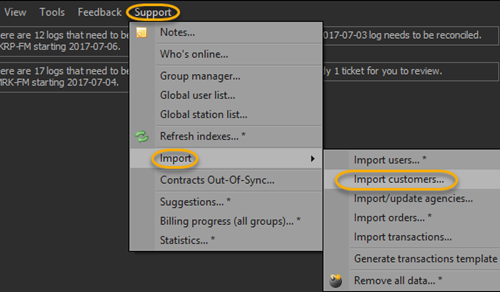
From there select Import customers, This will open up an open page where you place your Excel spreadsheet:
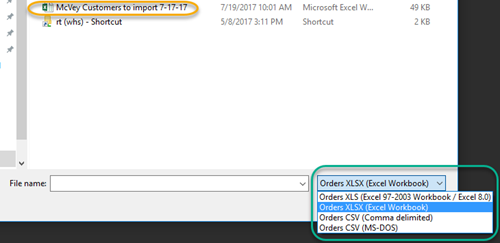
EC You may have to use the dropdown in this Open page to select the correct excel type.
When you click O.K. RT will do the rest. After its finished you will get a window with your list in RT but on the bottom left will be a "Garbage" button and you will see some lines are in red:
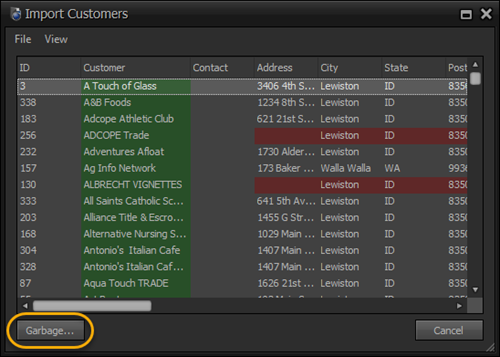
This means RT couldn't get those lines to work. Clicking the garbage button will remove those lines that don't work and create a new excel spreadsheet with those lines so that you can fix those lines and try to import again.
EC If you get an error in this process you may have to download a driver from here:
Just Click the Download button and choose which one you need (32 or 64 bit) and download.
EditExcel Workbooks
Follow one of these templates to create a file RadioTraffic can import to create your existing customers
en masse:
EditRelated
Using Microsoft Excel 2010 to convert a fixed-width text file.EditFAQ
TODO
EditAdditional Information
TODO