EditRadioTraffic.com 101
backEditLocking a log.
Bring up the Dashboard
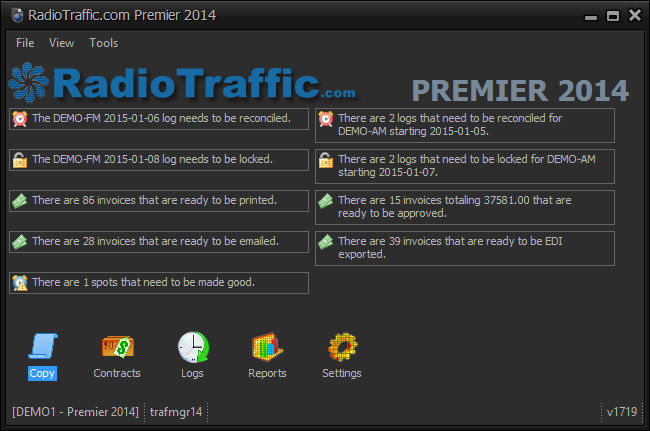
- Select the Logs module icon and double click it to bring up the Log Editor.
The Log Editor field will pop up.

Notice the Bump List is empty, most automation systems require that nothing resides under
the Invalid Copy tab if it is to be locked. Logs can only locked in sequence and must be the first available log.

Since the 12th has been invoiced and since the 13th is open at another work station, the Log Editor allows us the ability to lock the 14th and on ward.
There are two places to lock an Log.
_Option One_
- From the File Menu, select the Lock.
ß

_Option Two_
- On the toolbar up top, select the lock icon.

_Before Lock_

_After Lock_

On the example shown below in the yellow highlight; when you lock a log and close the log,
everything that was in the Bump List falls into the Make Goods.

Done.