RadioTraffic.com 101
backCreating copy.
On your desktop double click the RadioTraffic shortcut and start up the program.

This login screen will appear.
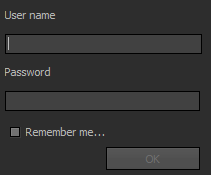
- Enter the login that we provided to you.
- Enter the password that we provide to you.
- Click the “Remember me” checkbox (if you want to for later easer access).
After you login with your password we provided, the main screen of RadioTraffic.com pops up.
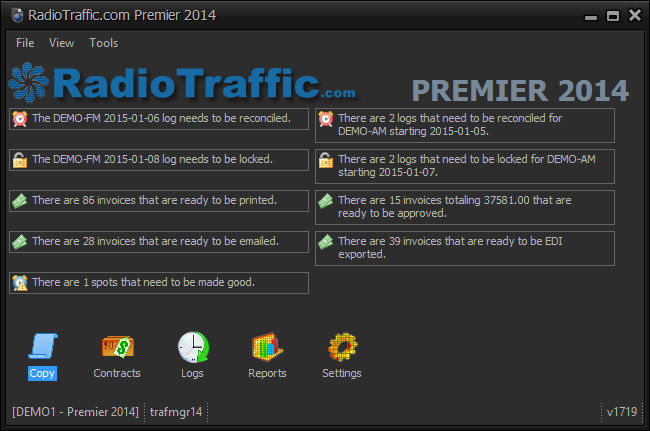
Now need to look for the Copy module icon and double click it.

The Copy Field will appear.

- Like most Windows features, this field has the standards but their features will be discussed at a later time in detail.
- Notice that the author has reselected Joe's Roofing.
- Right click the Cart under Joe's Roofing.

- At this point the Cart can be opened, duplicated, trashed or a new Cart can be added.
- Please select "New" (this also can be done from the top menu and the "New" button).

- Fill out the fields as they apply but take note that the orange exclamation points and their fields MUST be filled out.
- Click "OK" and the Cart will be added under Joe's Roofing.
- Right click the Cart again and select "Print Preview".

Here is the details about the Cart.