RadioTraffic.com 101
backCreating a new contract.
After you login with your password we provided the main screen of RadioTraffic.com pops up.
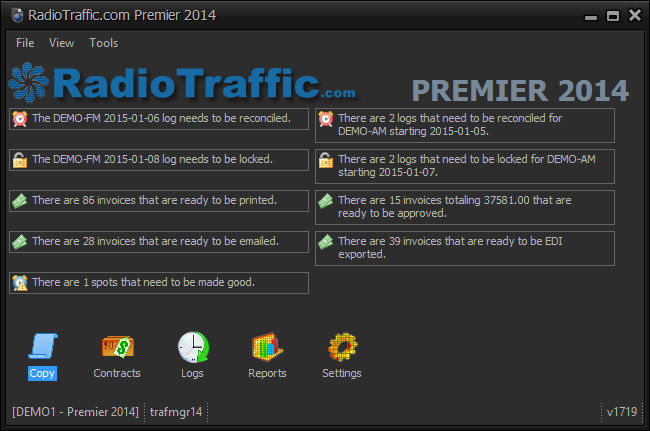
- Double click the Contracts module icon and the RadioTraffic.com-Contacts menu will pop up.
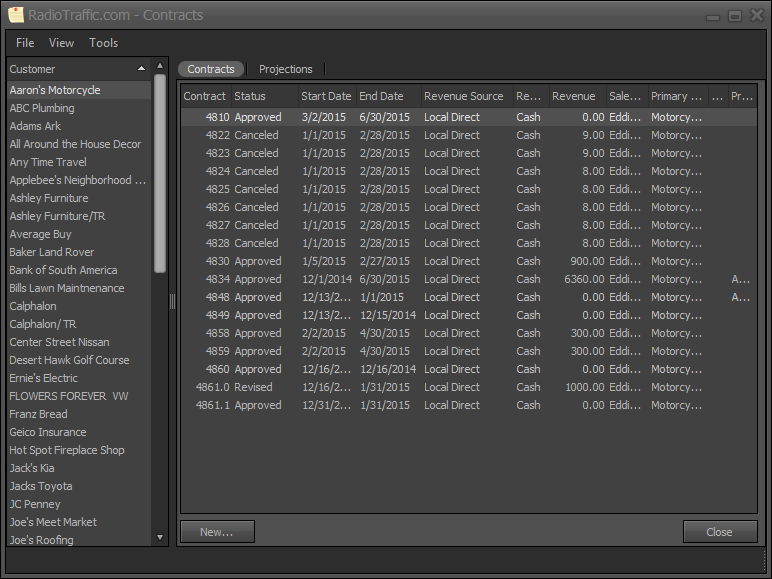
- From the Contracts module we are going to reuse Joe’s Roofing click on that entry and we are going to create a contract.
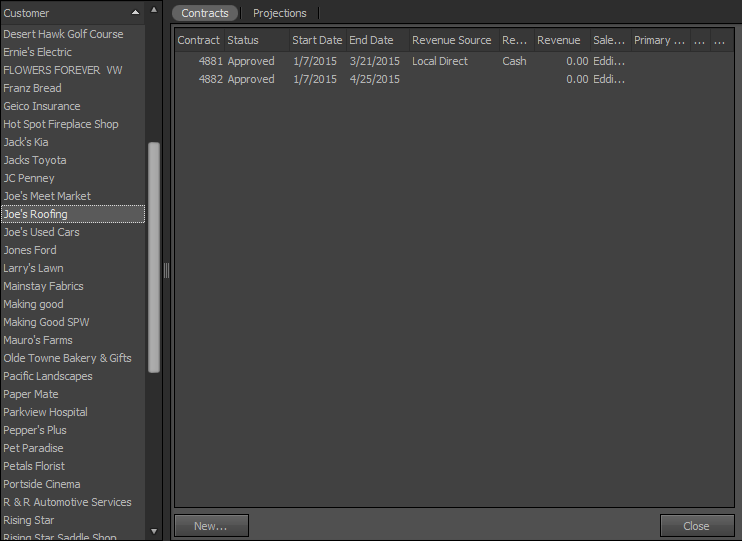
- Click the New button to the right of the Customer field at the bottom and the New Contract field appears.
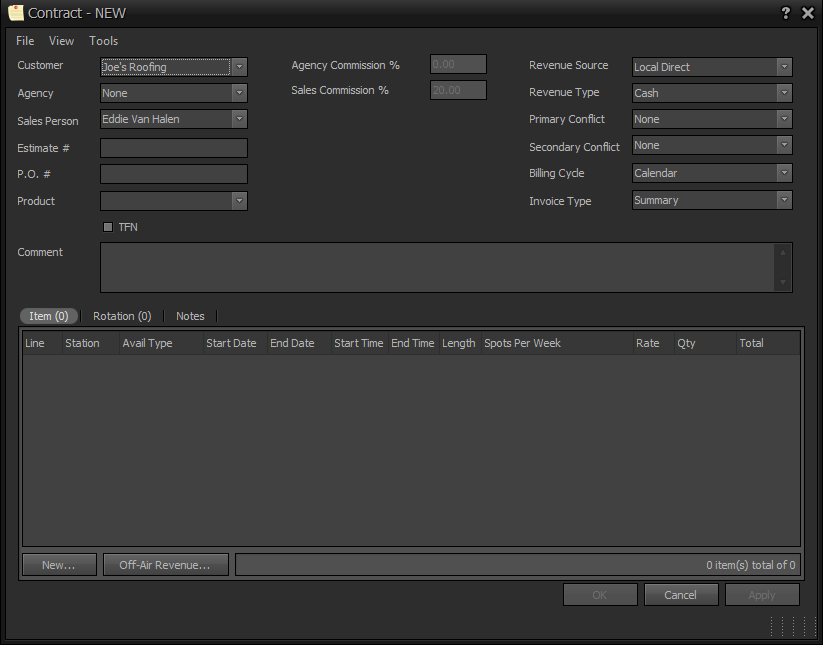
Notice that the fields have been filled automatically also notice that the
Item tab is highlighted.

- Now click the New button on the lower left and the Contract Line Item (Spot) field will appear.
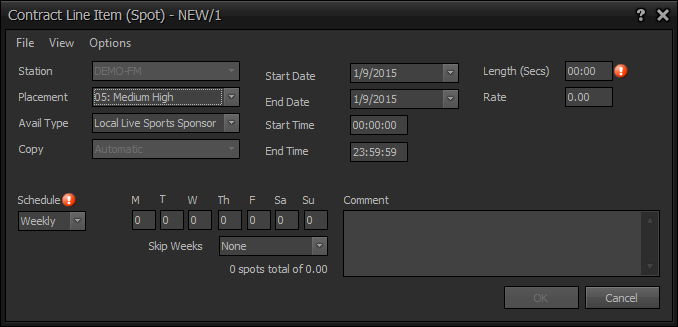
- Change the Start and End Date, enter the Length, select the Schedule for the Spots to run and then click OK.

- Ok now select the Rotation tab and click the New button.
The
Copy Assignment | Rotation field will materialize.
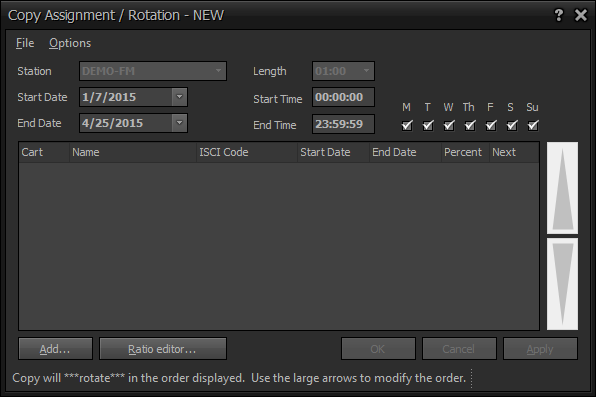
- Click the Add button at the lower left then the Rotation Items field appears and since we only have one item please select it and hit the OK button.
- Click OK and then once more to finish the contact.
This returns you back to the main contracts field.
Notice that contract 4886 is
Pending and highlighted, now right click the contract and hit
Approve in the pop up menu and the approval box will appear.
- If EVERYTHING is CORRECT then click Yes and the contract is complete.