RadioTraffic.com 101
backAdd a new Customers
Getting Started
On your desktop double click the RadioTraffic shortcut and start up the program.

This login screen will appear.
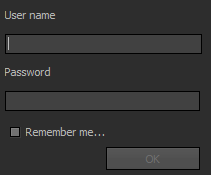
- Enter the login that we provided to you.
- Enter the password that we provide to you.
- Click the Remember me checkbox if you want to for later easer access.
- Click OK.
After you login with your password we provided, the main screen of RadioTraffic.com pops up.
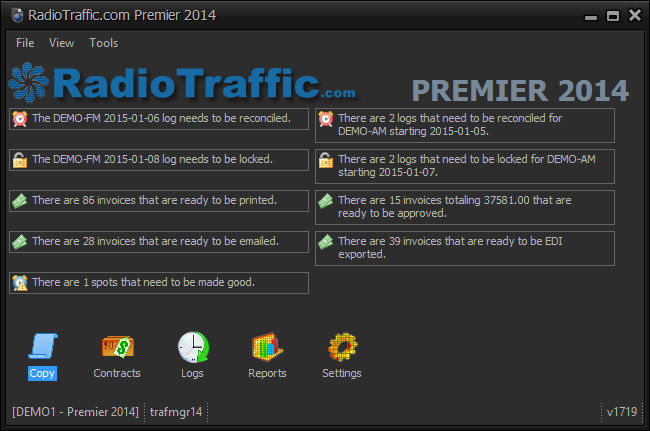
Now you need to look for the Contracts module icon and double click it.
The “RadioTraffic.com-Contacts” menu will pop up.
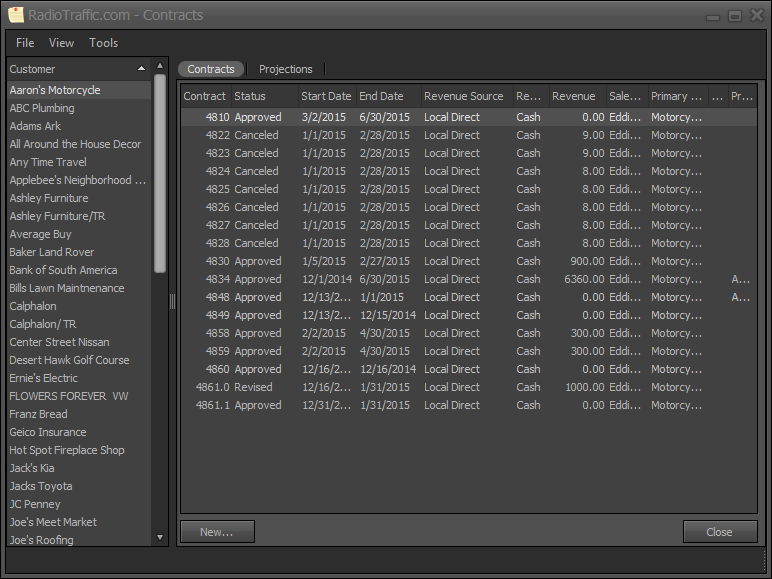
- Under Customer field
- Right click one of the existing customers or in the empty Customers field, right click.
- A pop up menu will appear with three options
- Select New.
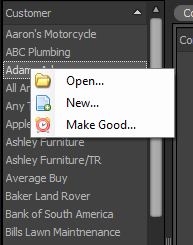
The new customer menu will appear
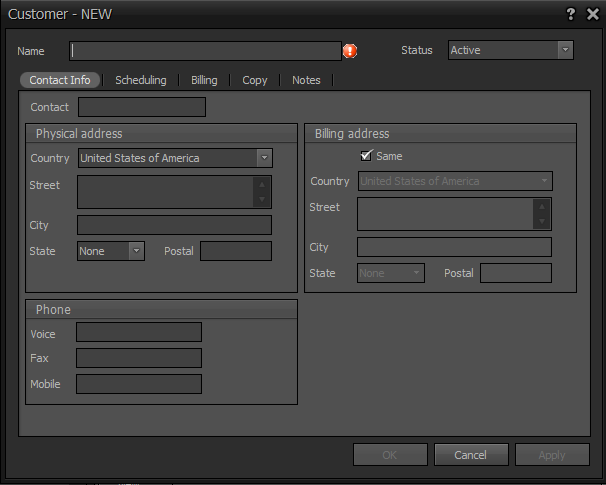
- Please fill out the customer’s info on the Contact Info.
- Please click the Scheduling tab.

The Schedule tab will appear.
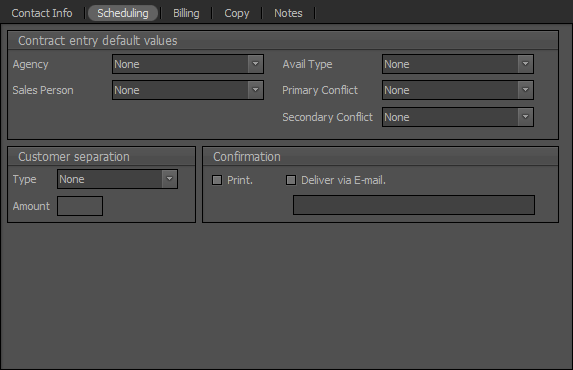
Please fill out the following:
- Select the Agency if applicable.
- Select the Sales Person.
- Select the Avail Type.
- Pick the Primary and Secondary Conflict if applicable.
- Under Customer Separation.
- Select Type And Amount.
- If there is to be a Confirmation select either Print or Delivery via E-mail and provide a working email.
- Now please select the Billing tab.
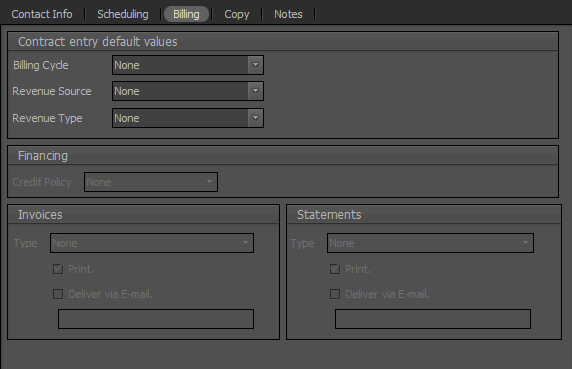
- Under Contract entry default value,
- Select Billing Cycle, Please choose an entry).
- Do the same for both “Revenue Source” and “Revenue Type”.
- Choose the credit terms under “Credit Policy”.
- Under “Invoices” and “Statements” select “Type” and select how they are To Be Delivered Either Via A Printed Statement/Invoice or by E-Mail.
- Please select the “Copy” tab (if you have Copy to at this time).

- Please select the “New” button (lower left).
A new Copy field will appear.

- Enter the name of the Copy.
- IF the Copy has an ISCI Code please enter it here.
- Also enter time “Length” (Mandatory).
- Set the “Start” and “End” dates.
- Set the “Station” if there are multiple stations.
Ok now the customer has been added and should look like this.

Joe’s Used Cars Is the example the Arthur used and now is highlighted in the Customer field, at this point you have entered a new customer and are ready to create a contract.
CS We have the ability to batch import
Customers using a Microsoft Excel(tm) formatted file. This allows you to use an external tool such as Microsoft Excel(tm) to create a big list of
Customers and associated information. This work can easily be segmented across multiple people in an effort to get fast-tracked in starting up with RadioTraffic.com.
Note: It is critical that the information entered is checked for any and all errors.