RadioTraffic.com 101
backLog Editor
Logging In
On your desktop double click the RadioTraffic shortcut and start up the program.

This login screen will appear.
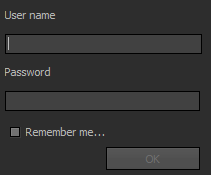
- Enter the login that we provided to you.
- Enter the password that we provide to you.
- Click the “Remember me” checkbox (if you want to for later easer access).
After you login with your password we provided, the main screen of RadioTraffic.com pops up and we call this the dashboard.
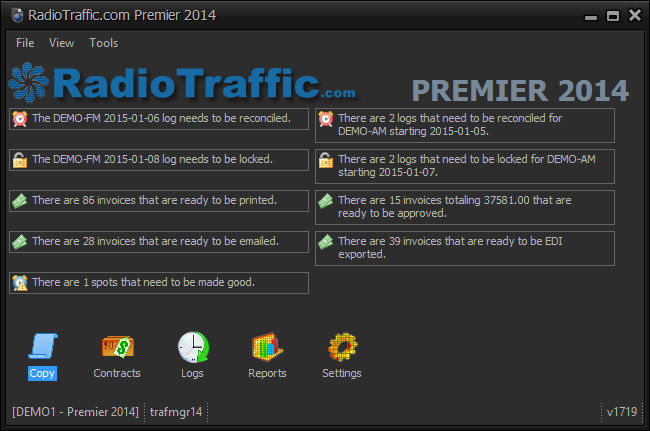
- Double click the Logs module icon.
The Log Editor field will pop up.

- Please note the areas of interest pointed out below, we will go in greater detail at a later time.

The File Menu, The Log and The Bump List have the ability to right click and have other advanced features tht we will explain at at later time.
This is the basic layout of Log Editor.