Conflicts
backWORK IN PROGRESS - Please understand that we are actively rewriting much of our documentation and this page is currently "under construction"; if there's anything that you'd like to see added to and/or expanded upon, please let us know by
sending us a smile.
Introduction
Conflicts provides a way in which the scheduling engine will protect related products from appearing close to one another on the Log. For example, you might not want car dealerships to run back to back (or very close) to one another. This protection works on a
Contract by Contract basis and is in addition to
Customer separation.

Main Menu
- File
- New: Opens the Conflict Window.
- Open: Opens the highlighted item in the Conflict Window
- Print: Prints the existing visible list.
- Print Preview: Print previews the existing visible list.
- Close: Closes the window.
- View
- Archive: Checkmark on/off to show Archive. See picture below.
- Merge: Merge one conflict into another and delete that conflict.
- Reset: Reset the window and columns.
- Refresh: (F5) Reloads the page.

Context Menu
Right click on any of the preset conflicts brings up the context menu.
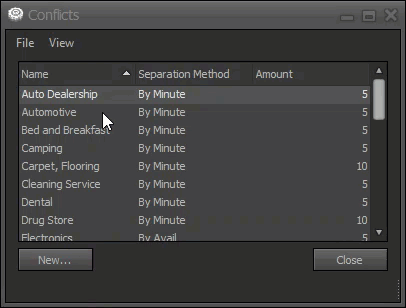
- Open
Opens the highlighted item in the Conflict Window - New
Opens the Conflict Window. - Merge
Merges two conflicts...See below - Trash
places that conflict in the trashed list.
EC Merging Conflicts. You use this when you want to bring two conflicts together because one is obsolete. When you do decide to merge two together the first name you choose will be the one that disappears. You will not be able to split them back up once merged, but you can recreate the one that disappeared if necessary.
Columns
- Name The Name of the conflict.
- Separation method Separate by time or Availtypes.
- Amount A number used in conjunction with the separation method.
Usage
This window is accessed through
Settings.

You can...
- Make your own under the "New" button.
- Edit one on the list by highlighting one and clicking on it.
- Merge two by using the merge tool in the context menu under "File" main menu.
Conflict
Introduction
Clicking on the New button in conflicts or Left click "File" in the main menu and click "New" brings up the conflict window.
Usage
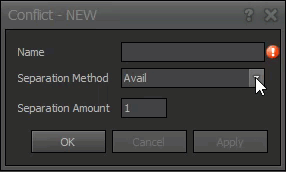
The above window shows what will be displayed when you create a new
conflict.
Name
The
name field should be populated with something meaningful representing the category of advertising that will be used in order to determine whether a conflict occurs in an effort to create a reasonable separation buffer.
Separation
When the spots are scheduled on the
Log, several rules are evaluated in order to create / enforce the space between various scheduled items. Two of these rules are based on
Conflict (Primary and Secondary - defined on the
Contract). When evaluating the primary and/or secondary conflicts, the type of separation defined for the individual
Conflict is evaluated and there are three basic types:
NoneWhen the separation method is set to
None, the primary/secondary conflict evaluation are skipped during the automatic placement process on the
Log.
MinutesA separation method of
Minutes requires defining how many minutes will be used in determining how far apart similar items (with the same
conflict) can be placed. Keep in mind that the amount of time is on both sides of the item being placed compared to both sides of other items already placed.
AvailsSeparation method of
Avails requires specifying the number of avails between similar items (with the same
conflict).
FAQ
To Do
Additional Information
To Do