Solutions
I get a message stating "Application cannot be started. Contact the application vendor.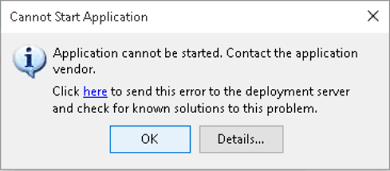
This is something that isn't (most likely) specific to RadioTraffic.com and the product that you purchased from us. More likely, there is something specific about your machine configuration, products installed, Microsoft Windows settings, network settings, anti-virus software, etc. that is causing the issue and it is nearly impossible for us to diagnose every possible configuration that could exist. However, we have encountered this a time or two and have a solution that seems to remedy the issue in every circumstance.
{CS - We utilize two different methods to clear the Windows application cache as we've encountered some circumstances where utilizing just the official tool didn't seem to completely do the trick.}
For additional solutions, please select the product that you've purchased from the list below: