Solutions
I get a message stating "Application cannot be started. Contact the application vendor.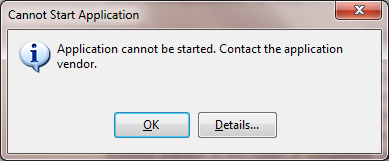
If you try to install over an existing installation, you will get this error. Please verify that you have successfully uninstalled any prior installation of the client software. To do this, go to Windows Control Panel->Programs->Programs and Features. Search through the list to verify that RadioTraffic has been removed. If found, please follow on screen instructions to Uninstall.
You will also want to make sure that the application is not currently running. If not visible, you can use CTRL+ALT+DEL to view running processes looking for RadioTraffic.com as the process name. This needs to not be in the list for a successful uninstall/reinstall.
Another possibility is that the uninstall failed to completely remove due to external factors, such as an antivirus application. You can try to clear the Windows application cache manually. To do so, start the Windows Run dialog by pressing the Windows+R hotkey combination. In this dialog, type:
rundll32 dfshim CleanOnlineAppCache
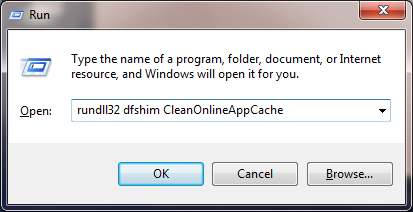
Alternatively, you could manually clear the cache by deleting the folder that contains this information from your file system. In order to see this folder, you may need to show hidden/system files.
The application cache is located at:
%userprofile%\Local Settings\Apps
The application has been working fine, however, now I'm having issues.It is possible that the configuration information has been corrupted by external systems to RadioTraffic. You can safely remove these settings by deleting the files from the following location:
%userprofile%\AppData\Local\RadioTraffic.com\Client45
For additional solutions, please select the product that you've purchased from the list below: