Mail Merge
backWORK IN PROGRESS - Please understand that we are actively rewriting much of our documentation and this page is currently "under construction"; if there's anything that you'd like to see added to and/or expanded upon, please let us know by
sending us a smile.
Introduction
A mail merge is a tool for generating mass mailings, such as form letters. Mail merges contain unique data, such as names and addresses, as well as information that is standard throughout each document. For example, you might use a mail merge to send customers information about a new product or sale, print mailing labels, appointment reminders, or payment due reminders.
Configuration
You have three different items that come into play with a mail merge:
- A data file where your recipients are stored.
- A merge document where you design your merge.
- Finished documents combine the data from your data file with the text in your merge document to create individual documents for the recipients.
To start Your Mail Merge:
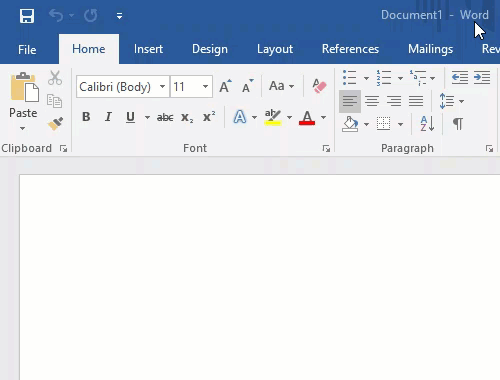
The first step of starting your mail merge is choosing your document type.
- Open Word and Select the "Mailings" ribbon. (Tool bar)
- Click the drop-down menu on the Start Mail Merge button in the Start Mail Merge section.
- Choose a document type, Your choices are Letters, E-Mail Messages, Envelopes Labels, and a Directory.
Now that you have selected your document type, you need to tell Word where the data is stored. To do this, you connect your main document to your data file. You can select to use Outlook contacts, create a new list, or connect to an existing list, such as an Excel spreadsheet or a database.
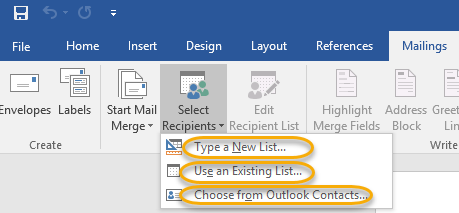
- Click the drop-down menu on the Select Recipients button in the Start Mail Merge section.
- Select Type New List, Use Existing List, or Select from Outlook Contacts.
- If typing a new list, enter your data and save the file.
- If connecting to an existing list, navigate to where the list is saved and select it.
- If choosing Outlook Contacts, select the contact list.
Usage
To use MailMerge efficiently you might want to set up your Excel sheets in advance.
This is one way to do it. Its going to show some basic and advanced filtering in Reports.
You are also going to need the add-on "Export to Excel+".
For this example we will be making a Customer Form letter for late dues.
Showing how to make a spreadsheet using excel.
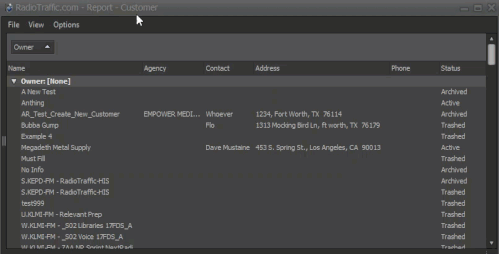
- Loaded up the "Customer" Report.
- Dragged off the "Owner" Tab at the top.
- Dragged off the "Phone#" and "Status" columns.
- Opening the Column Chooser added "Aging" and "Balance".
Then I fine tune the columns to suit my needs:
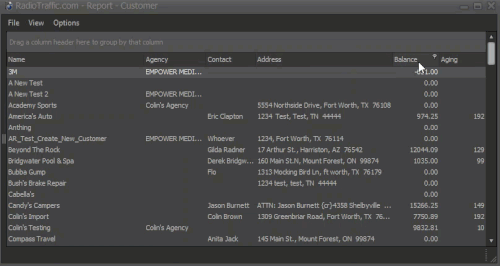
With the use of the "Filter" button. I am able to do the following;
- Filter the Balance column to be "Greater than" 0.00.
- Filter the Aging to be "Greater than" 89.
Now I am able to Export to Excel.
FAQ
If there's anything that you'd like to see added to and/or expanded upon, please let us know by
sending us a smile.)))
Additional Information
Mail-merge-using-an-Excel-spreadsheet