backIntroduction
RadioTraffic converts to a specific NexGen log format.
Station Configuration
To configure RadioTraffic to work with NextGen, you will first need modify the station configuration to utilize NextGen as the automation system. In the administration module, open 'Stations'. Select the station you want to configure and double click. Once the station configuration is visible, select the 'Files' tab. Select the 'Product' to NextGen using the drop down selection tool. The 'Automation Log Path' is where RadioTraffic will export the log to, so set this to the file system folder that NextGen will pull the file from. The 'Station Identifier' will need to match the 'station number' described in the NextGen User Manual. This value must be 2 digits as NexGen currently automatically appends a 0 to a single digit station number; so be sure to add the 0 if the number is a single digit.
The exported file will be named using the smmddyy.trf pattern where mm is the month, dd is the station, yy is the year and s is the station identifier.
The following is how to configure NexGen for use with RadioTraffic.
NOTE: RadioTraffic has three distinct versions of the export / import formats related specifically to the number of digits the cart number can be.
- Prophet NexGen - 4 digits.
- RCS NexGen - 6 digits.
- RCS NexGen (Alternate) - 8 digits.
In the instructions that follow, please use the appropriate number of digits for the cart number accordingly (replace the value of 6 for the spot number, in the screen shots and examples, whatever number accordingly).Navigate to the configuration for the station that will be used with RadioTraffic.
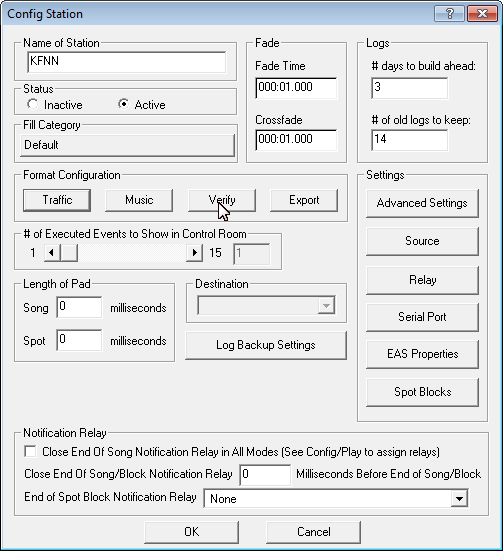
From this screen, click on the Format button. This will bring up a Format Selection window where you can select RadioTraffic from the list.
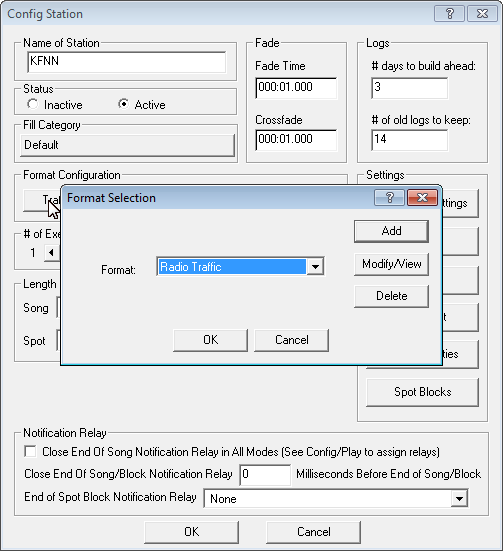
If RadioTraffic does not exist in the list, you can add it by clicking on the Add button to define the parameters that will be used to interoperate between the two systems. Doing so will bring up the following screen.
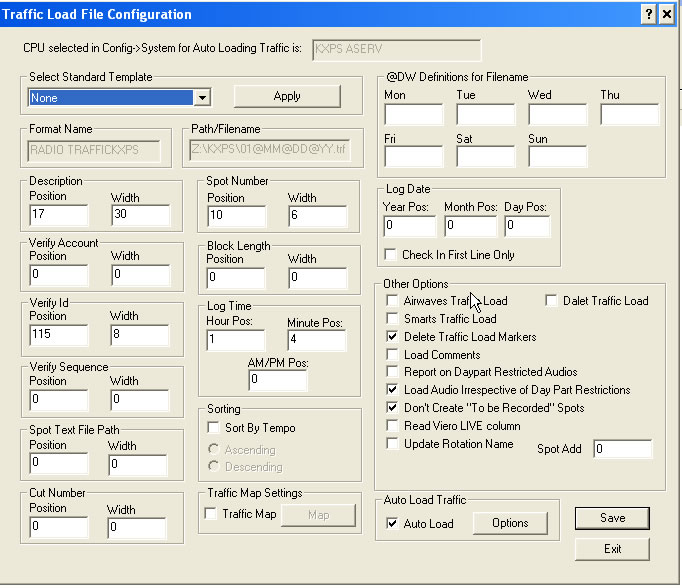
At this point, you will need to make sure that all of the parameters on this screen match the above screen shot. Once you have these parameters configured, click the Options button to open the Auto Load Traffic window.
NOTE: In order to handle 6 digit cart numbers, please make sure that that Spot Number Width is set to 6 (instead of 4).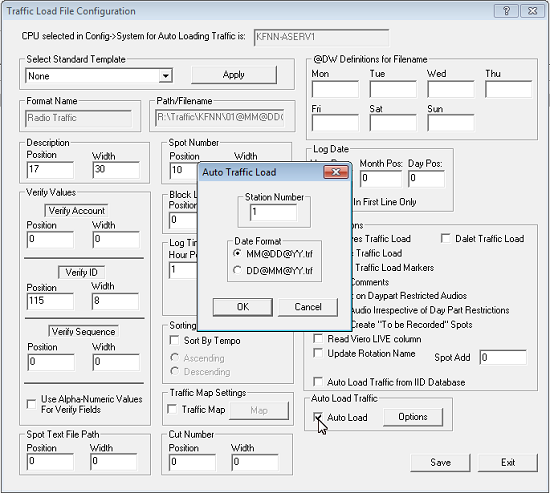
Enter the station identifier in the Station Number field (make sure it matches what was entered in RT) and be sure to select the MM@DD@YY.trf option.
Press OK to commit your changes.
Upon doing so, you will be returned to the Traffic Load Configuration window where you can click the Save button to commit your changes.
This will take you back to the Format Selection window where you can verify that the RadioTraffic option is selected.
Press OK to commit your changes.
In order for automatic log reconciliation to interoparate correctly; you will need to also configure the Verify Traffic Format Configuration. To so, from the Config Station window, click on the Verify button to bring up the Verify Traffic Format Configuration window.
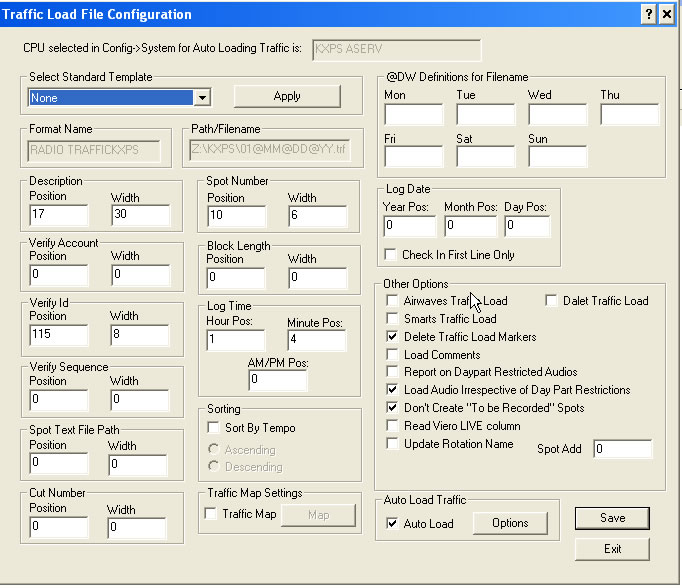
Make sure that all of the parameters on this window match the above screen shot and click the Save button to commit your changes.
Cart Numbers
We do not restrict cart number length in any way; so please check with NextGen for specifics on what is allowed. However note the Breaks section below regarding the usage of the dash (-) character in cart numbers.
Automation Commands
Automation commands are exported as cart cart numbers.
Log Notes
Log Notes are currently not exported.
Programs
Programs are currently not exported.
Breaks
Break markers do not automatically export unless a cart number on the log contains a dash (-) character. If any cart number contains a dash character, all breaks containing at least one spot will automatically be prepended with a BLOCK # marker.
If not using the dash character format for cart numbers, the BLOCK # marker will need to be added to the template/format using an automation command where Command is set to "BLOCK #" (without quotes) and Cart # is left blank. Set the Description to an appropriate value. This is the recommended mode of operation as it provides the ability to completely control where the BLOCK # markers will be exported and doesn't impose any sort of arbitrary cart number formatting.
Automatic Log Reconciliation
We fully support automatic reconciliation with NexGen; however, it must be configured particular way on the NexGen system in order for everything to work.
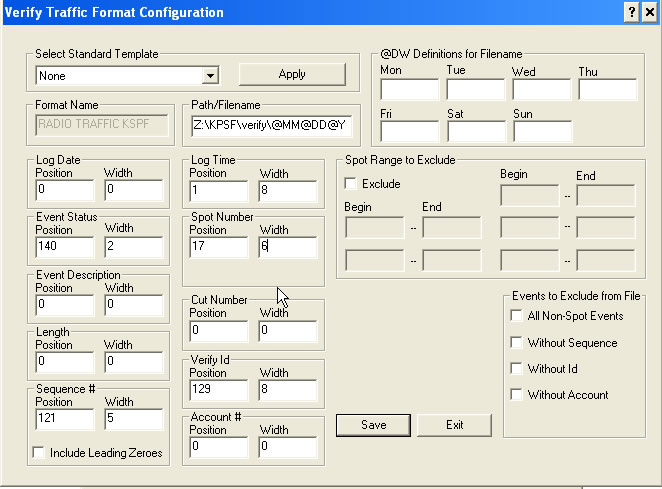
Time: 00, 08 (column, length)
Cart: 17, ??
(04 Prophet, 06 RCS, 08 RCS Alt)
Description: 25, 30
Length: 121, 05
Verify: 129, 08
Event: 140, 2
The imported file is expected to be named using the mmddyy.AIR pattern where mm is the month, dd is the station and yy is the year.
For more information on how to configure this, please refer to the NexGen documentation.
Additional Information
Attached is the manual pages that discusses how to configure NexGen...