Page History: Remember
Compare Page Revisions
Page Revision: 2010/11/16 09:15
Software Update
November 14, 2010Please take a moment to read through this as there are *MANY* improvements and changes that will most likely affect anyone using our services.
Our last public release was about two months ago and over that time we've been hard at work on bringing you several new enhancements that extends across nearly every part of our service. Many of these will be immediately noticeable, while others are more of a behind the scenes processing that goes on to help produce a much more streamlined process, thus improving overall performance.
If you have any questions, our customer service team is prepared to answer them. Feel free to call, email or post to the forums. Oh wait, did I forget that we now have forums? If you would like to participate in the forums, please contact customer service for more details.
With all that said, here's a list of some of the changes and improvements...
Order Entry- The stop and/or cancel context menu is no longer available on the order list. In order to stop and/or cancel an order, you will need to view the order and use the tools included on that window.
- There are now three new menu items that allow to to affect all items if an order. These are located in the Tools menu on the Order window. The Approve *all*... menu provides a means to approve all line items that can be approved. The Stop *all* as of... menu provides a means to stop all line items as of a specified date. The Cancel *all*... menu provides a means to immedately cancel all line items.
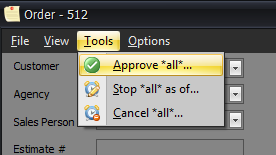
- Order items and rotation items are no longer automatically selected; allowing you to see any associated color coding that might be enabled.
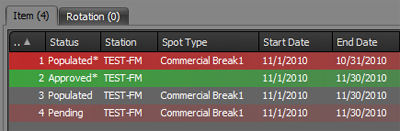
- In order to correct data entry errors after approving an order, you now have to enable the Options->Correction mode menu item on the order dialog.
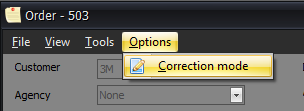
- All context menus in the order entry area have been enhanced to better reflect actual context. If a menu item appears to be missing, it's probably because the last action requires that you save changes before additional options can be made available. Pressing the apply button will save the changes and keep the window open; thus allowing you to gain access to further options.
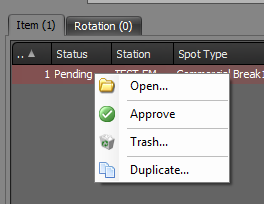
- To better assist in determining what may have changed whenever creating/modifying orders; we've added a View->Change Summary menu item that will outline every change made during the current editing session.
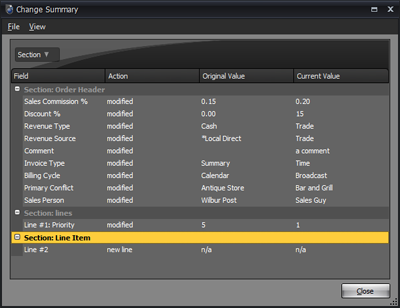
- The Order window (item list and summary), the Customer/Orders window (order list) and Order Confirmation document have been enhanced so they now take into account trashed spots when calculating the number of units and revenue totals.
- Added "Effective Date" prompt when duplicating an order; will modify all dates based on the new effective date (effectively treats duplicate the same as create from package).
- Added Rate to the Order/Order Item placement summary dialog (summed).
- Added Spot Type to the Order/Order Item placement summary dialog.
- We've added the ability to include a footer comment on confirmations. To configure, you'll need to go to group settings and enter the text that you'd like to have printed.
Copy- The automatic cart number assignment feature has been improved so that it now supports reserved cart numbers; allowing multiple people to simultaneously create copy and not having them utilize the same piece of copy.
Statements- The statement selection window now honors the "print statement" per customer option. Additionally, the Print? column has been added to this window as an optional column.
- The statement selection window will no include customers with a zero balance if they've had any recent activity. Recent activity is defined as any new orders/lines, new invoices and/or payments since the beginning of the prior month.
- We've added the ability to include a footer comment on statements. To configure, you'll need to go to the appropriate location depending on your configuration to enter the footer comment (group or station(s)).
Administration- The "Reports" list may be missing the categories when you initially upgrade. Use the View->Reset menu item to reset the view.
- Several existing reports that have a summary variation have had the summary variation removed. We've been recommending to our customers for some time now that they should be using the Detail varation. A new feature has been added to all of these detail reports that allows the information to be automatically summarized; thus totally removing the need to have two reports that serve the same purpose. Please feel free to contact customer service for further details and possible training on how this works.
- Customer List has been enhanced with a large number of new optional columns.
 Reports / Documents
Reports / Documents- All documents that print a station/group logo now support saving the images in PNG (loss-less) format instead of JPG (lossy). In order to take advantage, you'll need to update the images using the station/group dialogs.
- The Order Confirmation document has been modified so that discount will only be displayed if a discount is applied.
- The Order Confirmation document will now include any associated Tax information.
- The Order Confirmation document now takes into account trashed spots when displaying the "schedule"; trashed spots were already taken into account for the "projection" portion of the document.
- The Billing History report has been completely overhauled. Optional columns now include Station, Sales Person, Customer, Revenue Source, Revenue Type and Product. Adding and removing these columns will automatically summarize the information based on the columns that are visible. The Product check box has been removed since you can now just (optionally) add/remove the column using the SmartViews Column Chooser feature.
- The Invoice Detail report now includes a Status column; indicating the current status on an invoice.
- We've added a "Aging Group" column to the Payment Detail report that allows you to group the payments into 0-30, 31-60, 61-90, 91-120 and Over 120 groups.
- Due to changes made to allow new features added to the Revenue Projection report and the fact that the old way was very undiscoverable, we've created a new Goal report to provide details related to sales goal(s) on a per station / sales person basis called Goal located int he Sales category.
- The After Aired report has been completely replaced so that it works like every other report (SmartViews, summarization, customization).
Rotations- The rotation editor now includes start and end dates for each line of copy. Additionally, each line is now color coded as follows: Green - copy covers the entire date range of the rotation. Yellow - copy covers a portion of the date range of the rotation. Red - copy has been made invalid after it was added to the rotation. Rotation items are no longer automatically selected so that you can view any associated color coding applied.

- When modifying just the rotation(s) on an order, you will no longer be prompted to print the order confirmation.
Log Editor- Added a "Count" column to the fill list that calculates how many times each fill item has been used on the current log.
- The log editor has been improved so that only one person/location can have *any* log open at a given time. In order to modify a log when someone else has it open, you will need to request that they close the log so you can open it.
- The Missing Copy Summary has been overhauled so that it is now SmartViews enabled and no longer requires that you save the log before viewing.
- The Pending Orders Summary has been overhauled so that it is now SmartViews enabled and, if displayed when locking the log, will allow you to press OK/Cancel on the displayed list instead of just an OK button, further requiring you to select Yes/No to continue using another dialog; thus reducing the number of steps required to continue.
Email- EmailMyTimes, EmailMyInvoices, EmailMyCopy features now require that email settings be configured using the dashboards Tools->Email Settings dailog.
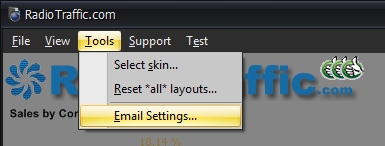
- The Customer window now supports the ability to enter multiple email addresses (separated by the semi-colon (;) character.

- Manually emailing invoices no longer require that "deliver via email" be checked on the customer. Just requires that EmailMyInvoices be enabled and a customer having an email address.
SmartViews- Can now compare a column to another column in the custom filters dialogs.
Do one of the following:

Then, specify the column via the operand value's edit box.
Optional Features/Modules- Anything to do with taxation, finance charges and deposits are now included as part of the Tax, Finance Charge and Deposits modules respectively. This allows taxes/finance charges/deposits to be removed from the system if they are not used. These modules are turned off by default. Contact us if you need to have any of them enabled.
- Some of our customers have expressed a desire to allow sales people to keep adding to an existing order, even after it's been approved. We can now enable a module that will allow this functionality; however, enabling this will limit our ability to, with any accuracy, determine if an order is actually completed. This will affect viewing pending invoices, automatic removal of orders that have expired, etc.
Feedback (Thumbs)- The feedback mechanism has been enhanced and now requires that you leave a comment if leaving a negative rating. This comment will be forwarded to the RadioTraffic customer service team. As always, feedback (whether it be positive or negative) is always appreciated.
Note: Some of these new items will only be available as optional features (or enhancements to) and are available to customers who have and are current with their monthly service agreement.