Templates
Templates are the building blocks of your 24 hour formats.
Top Menu
TEMPLATEIn the file menu, you have these options:
New - Clear the window and create a new template.
Open - Open an existing template
Export - Allows you to export the currently displayed template to Formatted Text (Space Delimited), XML Spreadsheet 2003, Web Page, CSV (comma delimited), Text (tab delimited), Text (MS-DOS), CSV (MS-DOS)
Print - print to a local or network printer
Print Preview - Preview print output on screen
Close - Closes the window
LOG ELEMENTSIn the log elements menu, you have these options:
Spot Types - These are used to determine commercial breaks, sponsorships and other places in templates where spots will be placed on a log.
Automation Commands - This serves a dual function. You can use automation commands to control your on-air automation (on certain systems) but also allows you to create static carts.
Log Notes - Items that will print on any hard copy of a log but has no impact on the on-air automation.
Program Names - Can be used to identify programs on a template.
FORMATIn the format menu, you have these options:
Open - Opens a saved format.
Save As... - Allows you to save any template as a format.
Spot Types
Spot types are the different elements used to build templates & formats and also to define in each individual order the location on the log/format where the spots are to be placed.
This allows you to customize the logs to increase your speed in log processing. For example, if you have sponsors for your weather in each hour, creating a spot type of "Weather Sponsor" can allow you place only weather sponsors within that break. You no longer have to hunt through the logs to make sure sponsors are placing next to their sponsored item!
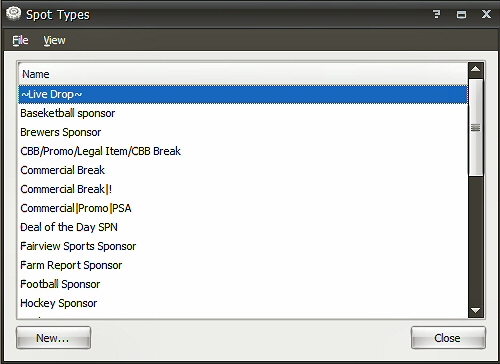
You cannot delete spot types from this window. If you wish to delete a spot type, first make sure that the spot type is not being used in any template or format. If you are using the spot type, it can cause problems with the formats and templates that are using it. If you have a format or template using the spot type replace it with another spot type or delete the break entirely. Then contact your RadioTraffic support representative to have the spot type removed.
Adding a spot type
To add a spot type, click the NEW button to bring up the new spot type window:
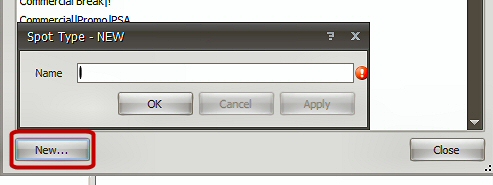
Type the name of the new spot type into the data field and click OK or APPLY to save.
In the top menu, you have these options under FILE:
New - Allows you to add a new spot type.
Open - Opens an existing spot type to change the name.
Export - Allows you to export the currently displayed template to Microsoft Excel Spreadsheet, Adobe PDF, Microsoft Rich Text File Format, Text (Tab Delimited), Web Page
Print - print to a local or network printer
Print Preview - Preview print output on screen
Close - Closes the window
Automation Commands
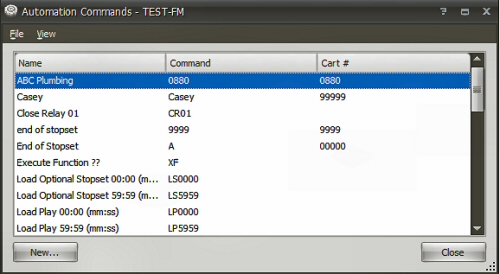
Automation commands allow you to do two functions in templates and formats. The first is to control your on-air automation through the export log. The second is to create static carts if you have pieces of audio that play at the same time every day.
Controlling on air automation
Depending on the make of your automation system, RadioTraffic can send commands through the log to control your automation. Click the NEW button to open the add automation command window.
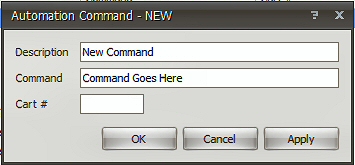
(Check your automation system's user manual to see if it can accept programming commands from the imported traffic log. That manual should also show you the commands that need to be used to control the automation.)
Any length command can be put into the data field. You must enter data into both the description and command field. Click OK to save when finished.
Creating a static cart
If you have a piece of programming that uses the same cart number at the same time every day, you can schedule these in your templates and formats by creating a static cart automation command. Click NEW to open the new command window.
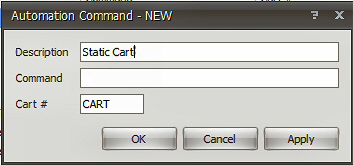
Place the cart number in the cart line. You can also put an automation command on the cart if your particular automation system allows it. (Check your automation system manual to see if you can put commands on static cart numbers.) Click OK to save when finished.
Log Notes
Log notes are items printed on hard copies of logs. They have no impact upon the exported automation log.

Programs
Programs are the names of programs you run on your air. They have no impact on the export log to your automation.

Building A Template
To build a template, chose NEW from the FILE menu at the top of the screen to clear the main template window.
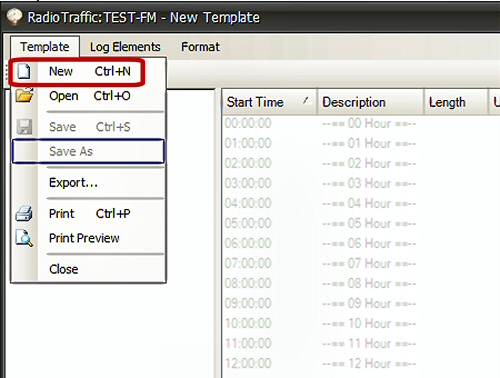
The key to building templates is that they are not time dependent. When you build the actual formats in RadioTraffic, you will be prompted to choose the hour for the chosen template to be used. So when building templates, build for the midnight (00) hour.
First, place something at the top of the hour. This can be a commercial break, static cart with a Legal ID or just a log note that says "Legal ID." In the left side window, click on the + next to "Log Notes" to expand that listing in the window. Double click on the item you wish to add to make the ADD window appear.
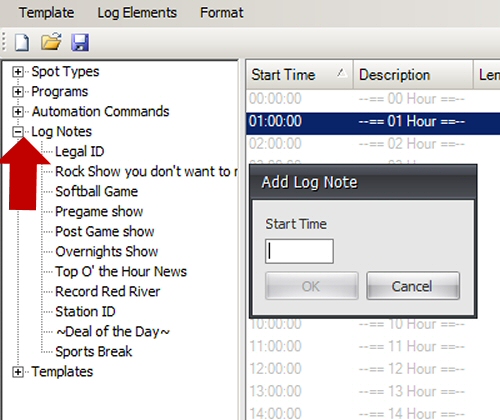
Enter the time where you want the log note placed (00:00:00 for the top of the hour) and click OK to insert it into the template.
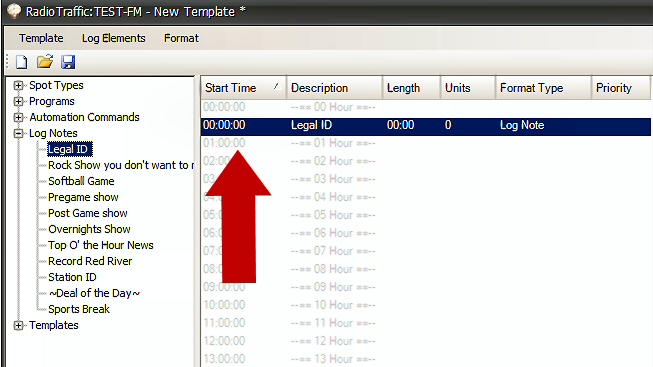
This is important because when you place a template in a format...or when you use a template to overwrite a daily log in the event of a special broadcast...the template will put the first item at the time you enter rather than the time on the template.
For example, you have a template that has nothing until 20 minutes after the hour and you don't put a log note at the 00 time point in the hour. You wish to put this log into your 7am hour, meaning the first break is at 7:20. If you click to add the template and put in "07:00:00" for the 7am hour, the first break will be at 7:00, NOT 7:20.
A log note doesn't impact on air automation, so they're always safe bets to use at the top of the hour.