Installation (Walkthrough)
Introduction
This document serves to walkthrough the process of installation RT in a step-by-step manner.
NOTE - The document currently assumes you are using Microsoft Windows 10. If using a version of Microsoft Windows prior 10, please consider updating; until then, please adjust where necessary to make these instructions work.
Requirements
requirements for RadioTraffic are:
Microsoft.net 4.5 and Windows 7
Windows 8
Windows 10
Step-By-Step
By downloading and installing, you acknowledge and accept this agreement.

You can open your web browser many ways and we will run you through all of them:
One, Drag mouse down to the bottom of your desktop and click on the icon:

Two, Click on Window Icon in bottom left of desktop bringing up the Start menu and you may see a Icon here:
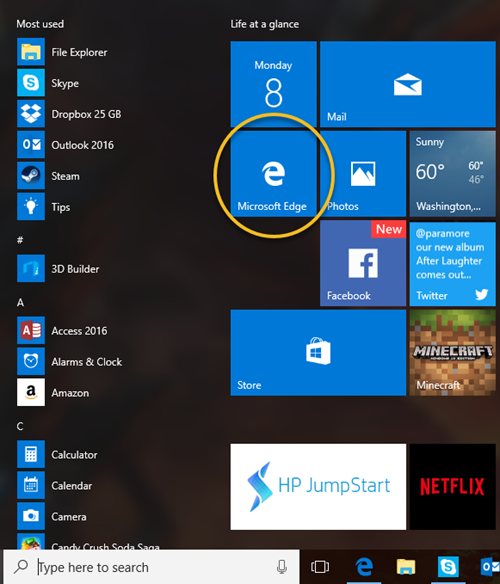
Three, Open Start menu and on the left you can scroll down to find it here"
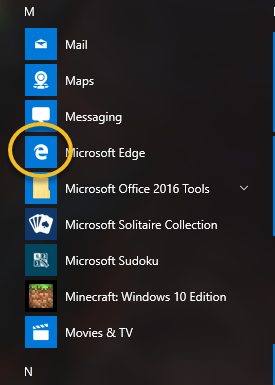
Four, You can type "Edge" in the box (marked with black oval) and click on the link above (marked with the yellow oval)

CS - If you are using Windows 10 and aren't sure how to launch Microsoft Edge, you can launch it using the WIN+R hotkey combination and type "microsoft-edge://" (without quotes) in the "Run" window. If using Windows 7 or Windows 8.1, you can follow similar instructions to launch Internet Explorer by launching "iexplore" in the WIN+R "Run" window.
TODO Need to show how to launch RT.
FAQ
TODO Include some of the common questions we encounter...
Additional Information
TODO Any other helpful information?