EditStation (XP)
This window is accessed from
Stations.
The station details is separated into several tabs.
- Active
When checked, station is available for use. When unchecked, station is not listed... essentially marking the station as "can be removed".
EditGeneral
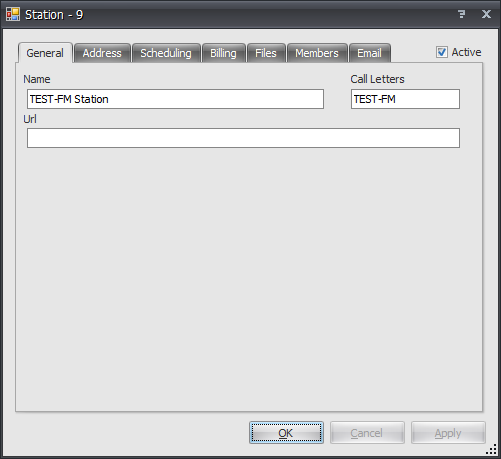
- Name
User definable station designation. - Call Letters
System configured and licensed station call letters. Call letters are assigned when the station is created based on licensing and can not be modified by anyone outside of RT customer service. When call letters are wrapped with the [] characters, these "stations" are unable to utilize any features related to spots, formats, templates, logs, etc. - Url
Station web address.
EditAddress
The address tab provides a means to specify the address, phone and
LOGO used when printing order confirmations and statements.

- Address
The street address. - City
The city. - State
The state. - Postal
The postal code, zip or zip+four. - Country
The country. - Phone
The phone. - 'LOGO'
The button next to the Logo name provide an open file dialog allowing you to find and select an image to be used. The image will automatically be resized proportionally to fit the 96dpi 160x160 pixel size required. Note: The resize algorythm included in RT is basic; for best results, we highly recommend resizing the image using software specifically designed for graphic editing. - Report Override
The report override section is seperated into two parts. The check box allows the override to be enabled or disabled. If disabled, the information provided in the address, city, state, postal, country and phone will be automatically formatted (and displayed below) for use on the order confirmations and statements. If enabled, whatever is typed into the provided box will be used instead.
Note: In Stations/Address This Logo will show up on you on Invoices. In Group/Address this will show up on Statements and Confirmations
EditScheduling
This allows you to set the placement importance of items such as percentage of rate, priority codes, etc. Also, you can restrict the number of days in advance logs can be locked and/or generated.
Order Length : how long the order is running for - the longer the order is running, the higher the priority.
Advertiser Longevity: How long the advertiser has been running on the station.
Quantity of Spots: How many spots are scheduled on the order - the more spots per week, the higher the priority.
Rate Percent: What the spot rate is on any given order - the higher the rate, the higher the priority.
Scheduling Window: What the time frame is on the order for ex: 6a - 7a or 6a - 7p.
Placement: Refers directly to codes listed on the Line Item 1 - 10.
How many logs exist in the system for that station. We usually set up 30 but that can be changed to any number needed.
EditBilling
Invoice Certified TextWhenever you print invoices that have the certified flag specified, this is the text that will be printed on every page. You can choose to use the default certified text or you can replace it with whatever you'd like it to read. Additionally, the invoice certified text supports replacement tokens:
<day> - Day number of Today.
<month> - Month number of Today.
<monthname> - Month name of Today.
<year> - Year number of Today.
<printeddate> - Today.
<invoicedate> - The date of the invoice.
<callletters> - The call letters of the station.
<stationname> - The name of the station.
<notarysig> - A pre-configured block of text that includes formatted fields for notary signature and seal.
<invoicenumber> - The invoice number.
<itemcount> - Total count of all original invoice line items.
<itemtotal> - Total dollar amount for all original invoice line items.
<transactioncount> - Total count for all transactions associated with this invoice.
<transactiontotal> - Total dollar amount of all transactions associated with this invoice.
<agencycommission> Agency commission dollar amount.
<balancedue> - Balance due dollar amount.
<spotcount> - Total count for all spot based line items.
<spottotal> - Total dollar amount for all spot based line items.
<oarcount> - Total count for all off air revenue line items.
<oartotal> - Total dollar amount for all off air revenue line items.
Default Template:
AFFIDAVIT OF PERFORMANCE: I certify that, in accordance
with the official station logs, <spotcount> announcement(s)
were broadcast as shown on this invoice.
_____________________________________________________
Invoice Notary TextWhenever you print invoices that have the notary required flag specified, this is the text that will be printed on every page. You can choose to use the default notary text or you can replace it with whatever you'd like it to read. Additionally, the invoice notary text supports the same replacement tokens as Invoice Certified Text template.
Default Template:
The above items were broadcast within ten minutes of
the times specified according to official station logs
affidavit of services rendered.
State ______________ County Of _______________
The undersigned having been duly sworn deposes and states
that this station in accordance with the above invoice had
rendered broadcasting service.
<notary_sig>
Invoice Footer CommentThe invoice footer comment allows you to define what will be printed at the very bottom of every page of the invoice. The available space on the invoice is limited; however, you can place several sentences worth of information in this field. Just understand that this will reduce the amount of available area to print on each page accordingly.
We also have the ability to do Electronic Invoicing: All versions of our software includes the capability to send invoices electronically.
Nearly all ad agencies that want electronic invoices do not actually process the invoices themselves. All that I've heard of use one off four major invoice clearinghouses: eMediaTrade,
Donovan Data Systems,
SpotData and
RadioInvoices.com.
The capability is already built into our software. Simply pick the one your agency wants you to use off our list and you're good to go.
You can use one of them for some accounts and others at others.
We're like Switzerland: Neutral as to which clearing house you use. It's like brands of gas. Your car works with all of them.
If you would like training on this, call support at 214-736-1166.
Note that the clearinghouses do charge for their service. Some charge the advertiser. Some charge the station. Others split the cost between the advertiser and station. You usually have no choice but to use the clearinghouse the agency specifies.
We are in the process of also accepting Electronic Orders. Automatic Electronic Order Entry (EOE) did not exist in our software at the time your stations bought our package and it is an extra cost option. In addition, the clearinghouse will charge for their part of the EOE.
EditFiles
Automation System- Product
The on-air automation system used by the client station. Could be different for individual stations within the same ownership cluster. - Automation Log Path
the output path for the locked log export. Click the button with the three dots to open a window allowing you to find the network path for the export. - Aired Log Path
Input file path for aired log exports from on-air automation. - Station Identifier
Code needed by some automation systems to designate individual exports within a station group.
For more information on settings required for a particular automation system,
click here.
EditMembers
Users of the system who are authorized to view, edit or enter data for this station.
EditEmail
InvoiceYou can choose to use the default invoice email notification or you can replace it with whatever you'd like it to read. Additionally, the invoice email notification text supports the following replacement tokens:
<invoicenumber> - The formatted invoice number.
<contactname> - Contact name of the customer.
<representativename> - Name of the salesperson.
<link> - The URL used to browse to the web based version of the invoice.
Default Template:
Invoice <invoicenumber>
Hi <contactname>,
This is a quick email letting you know that you can view
your most recent invoice by clicking on the following link:
<link>
Thanks for your business!
<representativename>
EmailMyTimesIf you have purchased e-mail my times as part of your RadioTraffic package, when you click the tab for Email My Times the windows should not be greyed out. If they are, contact your RadioTraffic representative to activate the program. (If you did not purchase Email My Times as part of your RadioTraffic page, a customer service representative can help you with adding that to your package.)
You can choose to use the default EmailMyTimes notification or you can replace it with whatever you'd like it to read. Additionally, the notification text supports the following replacement tokens:
<callletters> - The call letters of the station.
<stationname> - The name of the station.
<contactname> - Contact name of the customer.
<firstname> - Contacts first name of the customer.
<lastname> - Contacts last name of the customer.
<customername> - Name of the customer.
<representativename> - Name of the salesperson.
<list> - Preformatted list of scheduled air times.
Default Template:
Scheduled Air Times for <stationname>
Hi <contactname>,
Here are the times your announcements will run for
<customername>:
<list>
If you have any questions, please feel free contact me
directly.
Thanks for your business!
<representativename>
Email My Times, when active, will send automatically when you lock a log to export it for the day. You MUST make sure that you have your internet settings from the main RadioTraffic window AND the customer needs to have an e-mail address in their customer settings.